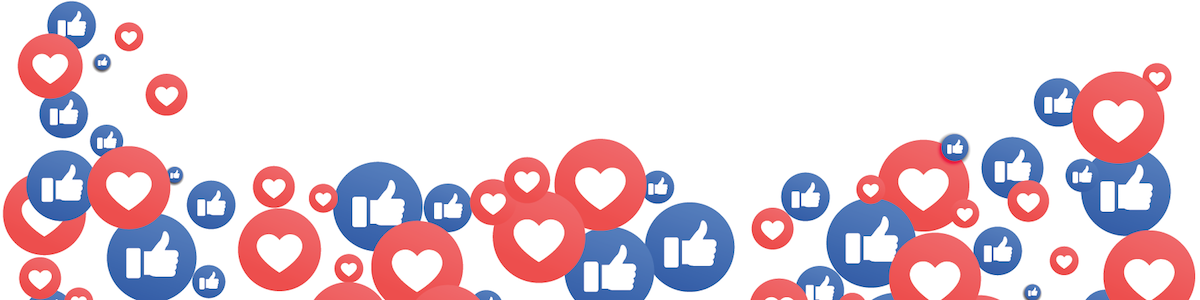Google My Business is absolutely free to use, that allows you to gain even more exposure as a Real Estate Professional. In this article, you will learn step by step how you can verify your business on Google as a real estate agent.
Step 1: Create My Business Account
- First things first, go to Google My Business and sign in to your Google account. https://accounts.google.com/
- Your “My Business dashboard” allows you to add your business to Google so that it shows up when someone searches for related terms in a particular area.
Step 2: Add Your Location & Business
- Go to the locations tab and click on Add A Location.
- When you are adding a location select “Add Single Location” because you only have 1 address that you want to display when someone searches your name.
Note: Before you type a business name please read step 4 carefully. Sometimes Google might now allow you to change your business name and you need to get it right the first time.
- Type in your business name
Important Information About Business Name: For the name use your personal name followed by Brokerage Firm name, Real Estate Professional. Alternatively, you can use your name followed by your brokerage name for the business name. - Select no when asked about location, “Do you want to add a location customers can visit, like a store or office?”
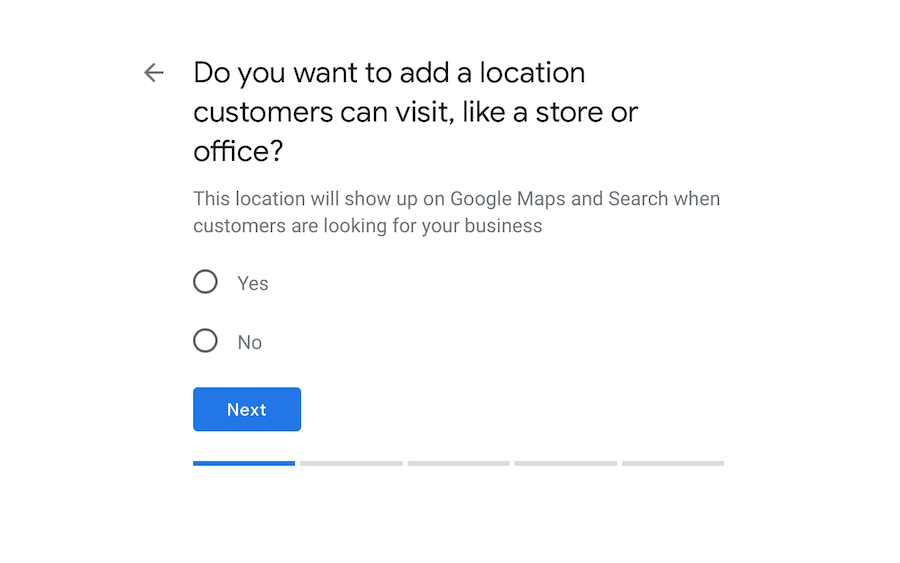
If you decide to use a location you will need to use your broker address and I may be showing as your Broker office, We do not recommend to use your home address for this purpose.
- Select all the areas you serve as Realtor
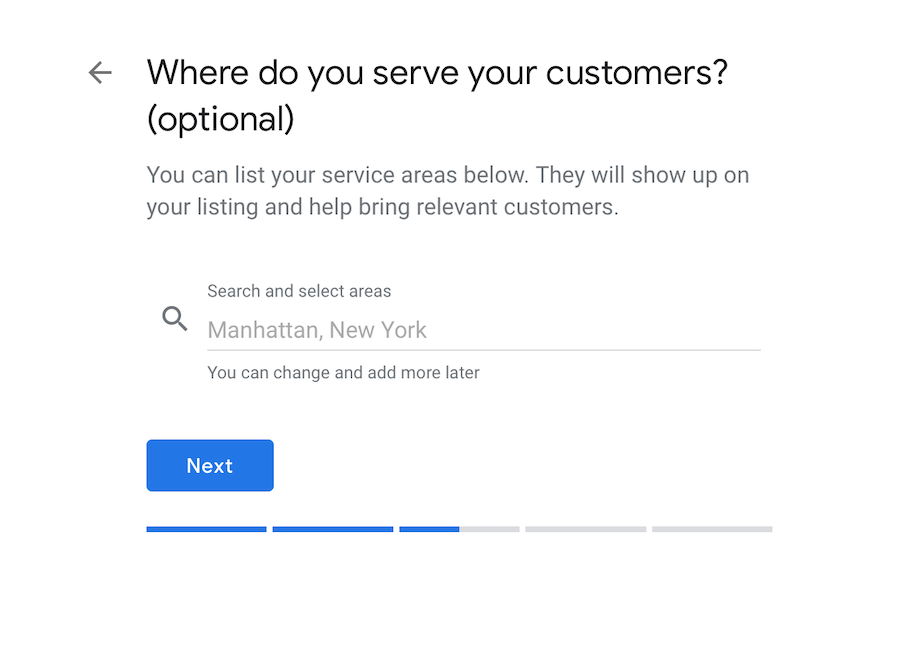
- Choose Real Estate Agent for the brand category. Choose this even if you are part of any team.
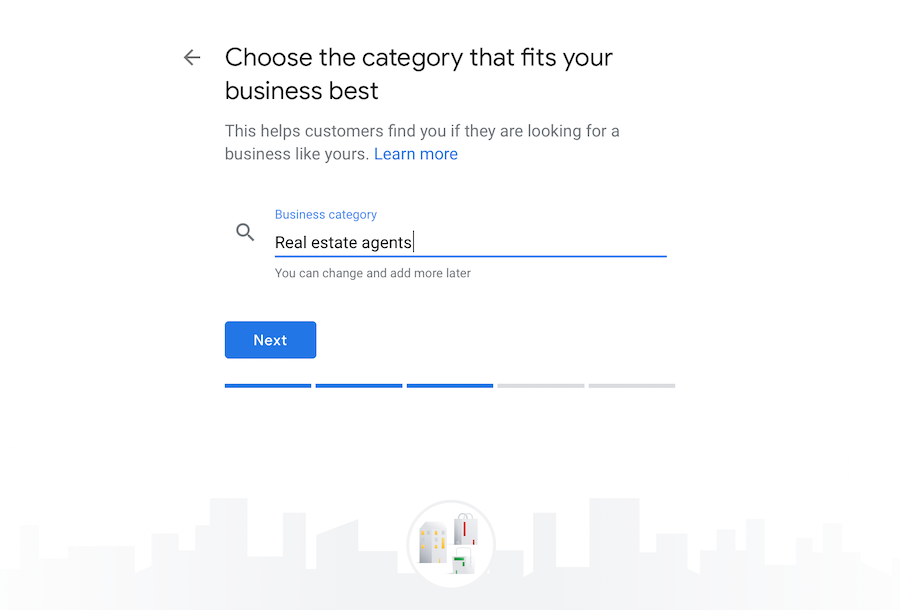
Choose the contact details you want to show your potential customers, this will allow them to find you on Google searches and maps.
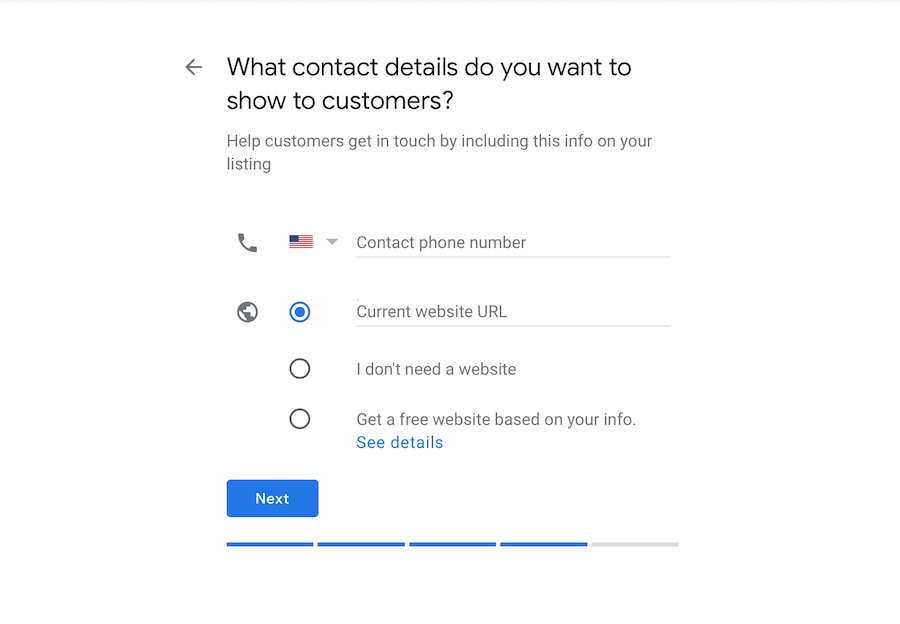 Step 3: Verifying Your My Business Listing
Step 3: Verifying Your My Business Listing
Verifying your Google My Business listing is the most important step in the entire process. Unless you verify your business, the information will not show up in search results.
There are two methods to verify your business and Google uses their own algorithm in determining which method you should use to verify your business.
Verification By Mail – This is the most common type of business verification. Assuming you followed all the steps mentioned above you should land on a screen that says “how would you like to get your verification code” with just the mail option.
When you click on the blue send button, Google will actually mail you a physical postcard containing a special verification code.
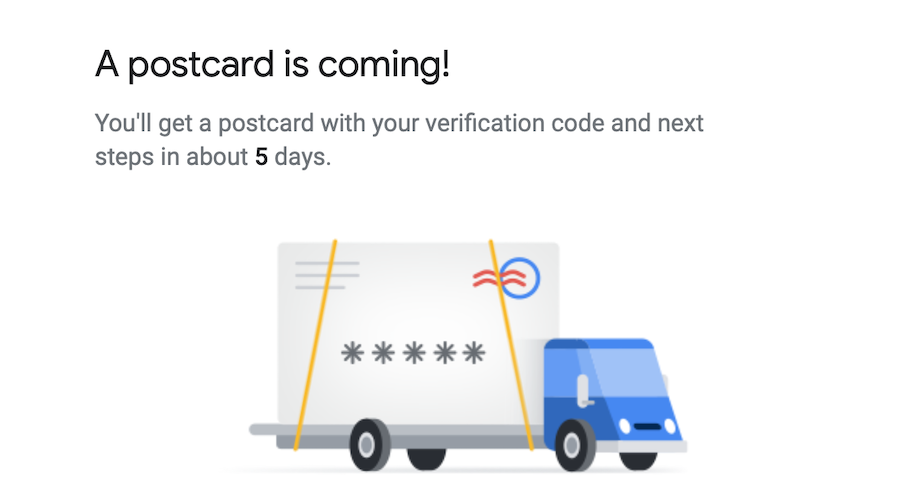
Usually, it takes 14 days for the postcard to arrive. Once you get the postcard, login to My Business and click on the Verify Now button on top.
You will be prompted to enter your code. When Google verifies the code, you should get a message saying your business is verified.
Now your real estate business listing will show up for local searches.
Verification By Phone – Verification of your business by Phone is used only in some locations and for certain specific business types. If you get an additional option for verification by phone always select that.
When you choose this option, Google will call your real estate business with a verification code instead of mailing it. This type of verification is usually instant and you don’t need to wait for 14 days for the postcard to arrive.
Step 4: Editing Your Real Estate Business Information
Even before you are waiting for your business to be verified you should edit your business details so that your listing can go live with all the information as soon as they are verified.
- From your My Business Dashboard select locations.
- Click on the Manage Locations button for the location you would like to edit. Assuming you are doing this for the first time you should have only one location in this tab.
- Click on the Edit button to start editing all the details for your listing.
PRO TIP: Use your local area as a keyword inside your business name for more organic traffic.
- Ensure that you have an About Me section for the Google+ page that Google automatically creates with your My Business listing. Even if you never use Google+ you should fill in the profile details there for better reach and visibility. For some reason, still Google loves businesses with completed Google+ profiles.
- Make sure you enter your website name because this is where people will land when they click on your listing from Google.
- Once everything is filled out save your changes.
That’s it your real estate business will show up to potential customers looking for real estate services in your area.
How To See Your Own Business Listing on Google
- From your My Business dashboard select locations > manage location (for your business)
- Navigate to the info tab on top.
- To the right, you will see three links to Google Search, Maps and Google+
- Click on the Google Search link and it should take you directly to the live Google listing SERP (search engine ranking page).