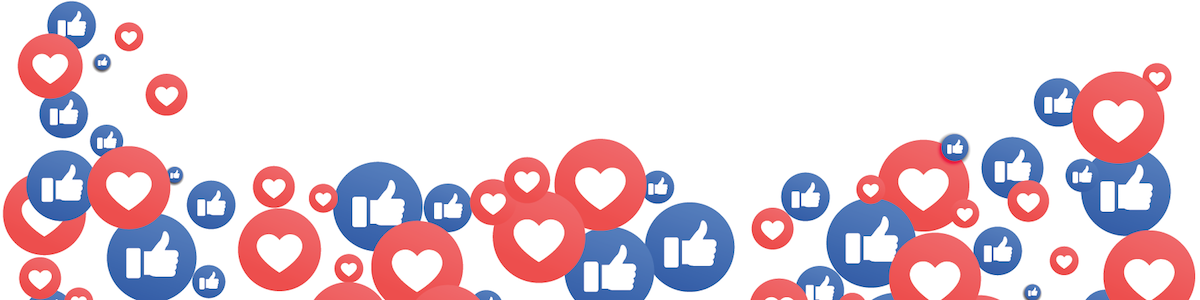If you already have a Facebook business page (and you should), you can head straight to the Facebook Ads Manager or Business Manager to create your Facebook ad campaign. If you don’t yet have a business page, you’ll need to create one first.
We’ll follow the steps for Ads Manager in this post. If you’d prefer to use Business Manager, you can get the details in our post on how to use Facebook Business Manager.
Step 1. Choose your objective
Log into Facebook Ads Manager and select the Campaigns tab, then click Create to get started with a new Facebook ad campaign.
Facebook offers 11 marketing objectives based on what you want your ad to accomplish. Here’s how they align with business goals:
- Brand awareness: Introduce your brand to a new audience.
- Reach: Expose your ad to as many people in your audience as possible.
- Traffic: Drive traffic to a specific web page or app.
- Engagement: Reach a wide audience to increase the number of post or Page Likes, increase attendance at your event, or encourage people to claim a special offer.
- App installs: Get people to install your app.
- Video views: Get more people to watch your videos.
- Lead generation: Get new prospects into your sales funnel.
- Messages: Encourage people to contact your business using Facebook Messenger.
- Conversions: Get people to take a specific action on your website (like subscribe to your list or buy your product).
- Catalog sales: Connect your Facebook ads to your product catalog to show people ads for the products they are most likely to want to buy.
- Store visits: Drive nearby customers to bricks-and-mortar stores.

Choose a campaign objective based on your goals for this particular ad. Keep in mind that for conversion-oriented objectives (like sales) you can pay per action, but for exposure objectives (like traffic and views) you will pay for impressions.
For this example, we’ll choose the Engagements objective. Some of the options you see in the next steps will vary slightly based on which objective you choose.

Step 2. Name your campaign
Scroll down to name your Facebook ad campaign and choose whether to set up an A/B split test. You will also choose whether to turn on budget optimization. This option can be useful if you’re using multiple ad sets, but for now you can leave it turned off.
For the Engagements objective, you’ll also choose whether to focus on post engagement, page likes, or event responses. For this example, we’ll choose Page likes.

Click Set Up Ad Account to continue.
Step 3. Set up your ad account
If you’ve already set up an account, you won’t see this step, of course. You’ll go straight through to targeting your audience.
But if you’re new to Facebook advertising, you’ll need to enter some key account details here. Enter your country, preferred currency, and time zone, then click Continue.
Choose wisely, because if you want to change these options later, you’ll have to create a separate ad account.
Step 4. Target your audience
At the top of this screen, you will name your Facebook ad campaign and choose which Page to promote.

Scroll down to start building the target audience for your ads.
You’ll see the first option is to add a custom audience of people who have already interacted with your business on or off Facebook. We’ve got a separate guide to walk you through Facebook custom audiences, so here we’ll focus on the targeting options.
Start by selecting your target location, age, gender, and language. As you make your selections, keep an eye on the audience size indicator on the right of the screen, which gives you a sense of your potential ad reach.

Now it’s time for the detailed targeting. Remember: Effective targeting is key to maximizing ROI—and there’s no shortage of ways to target your audience using Facebook paid advertising. You have two fields here in which to make your audience as specific as you choose:
- Detailed targeting: Use this field to specifically include or exclude people based on demographics, interests, and behaviors. You can get really specific here. For instance, you could choose to target people who are interested in both meditation and yoga, but exclude people who are interested in hot yoga.

- Connections: You can target or exclude people who have an existing connection to your Facebook Page, your app, or an event you managed. For example, if you want to reach a new audience, your would select “Exclude people who like your Page.” If you want to promote an offer or new product to existing fans, select “People who like your Facebook Page” to reach people who already know your brand.
Step 5. Choose your Facebook ad placements
Scroll down to choose where your ads will appear. If you’re new to Facebook advertising, the simplest choice is to use automatic placements. When you select this option, Facebook will automatically place your ads across Facebook, Instagram, Messenger, and the Audience Network when they are likely to get the best results.
Once you have more experience, you may wish to place your Facebook ads in specific locations. You have the following options:
- Device type: Mobile, desktop, or both.
- Platform: Facebook, Instagram, Audience Network, or Messenger, with several sub-options within each category (like feed versus right column versus Stories).
- Mobile devices and operating systems: iOS, Android, or both.
Step 6. Set your budget and schedule
Next, you decide how much money you want to spend on your Facebook paid ads. You can choose a daily or lifetime budget, then set the start and end dates if you want to schedule your ad in the future, or choose to make it live right away.

You can get into pretty fine detail about how you want to spend your money using the advanced budget options.

Keep in mind that running your paid advertising on a schedule may be the most efficient way to spend your ad budget, since you can choose only to serve your ad when your target audience is most likely to be on Facebook. You can only set a schedule if you have created a lifetime budget for your ad.
When you’ve made your selections, and you’re happy with the audience size indicator, click Continue.
Step 7. Create your ad
First, choose your ad format, then enter the text and media components for your ad. The formats available will vary based on the campaign objective you selected back at the beginning of this process.

Use the preview tool at the bottom of the page to make sure your ad looks good for all potential placements (mobile, desktop news feed, right column, and so on). When you’re happy with your choices, click the green Confirm button to submit your order, then wait to get an email from Facebook notifying you that your ad has been approved.
Facebook ad specs
Image and video specs for Facebook ads
There are a lot of details to keep in mind when getting your images and videos ready for Facebook ads. Since these details can change often, we’ve compiled them in a separate post of Facebook ad specs for images and videos.
Text and objective specs for Facebook ads
To plan effective ads, you need to keep the allowed character counts in mind. Anything beyond these text limits will be cut off.
You also need to understand which types of Facebook ads work with each of the ad campaign objectives described above.
Photo ads
- Headline: 25 characters
- Link description: 30 characters
- Body text: 125 characters
- Campaign objectives: All except video views
Video ads
- Headline: 25 characters
- Link description: 30 characters
- Body text: 125 characters
- Campaign objectives: All except video views
Carousel ads
- Headline: 40 characters
- Link description: 20 characters
- Body text: 125 characters
- Campaign objectives: All except engagement and video views
Slideshow ads
- Headline: 25 characters
- Link description: 30 characters
- Body text: 125 characters
- Campaign objectives: All except video views
Collection ads
- Headline: 25 characters
- Link description: n/a
- Body text: 90 characters
- Campaign objectives: Traffic, conversions, catalog sales, store visits
Instant Experience ads
- Headline: No strict limits—insert text blocks using Facebook’s templates
- Link description: (same as above)
- Body text: (same as above)
- Campaign objectives: All except lead generation, catalog sales, and messages
Lead ads
- Headline: 25 characters
- Link description: 30 characters
- Body text: 125 characters
- Campaign objectives: Lead generation
Messenger ads
- Headline: 25 characters
- Link description: n/a
- Body text: 125 characters
- Campaign objectives: Brand awareness, reach, traffic, app installs, conversions, catalog sales, messages
Some content was sourced from Hootsuite.com